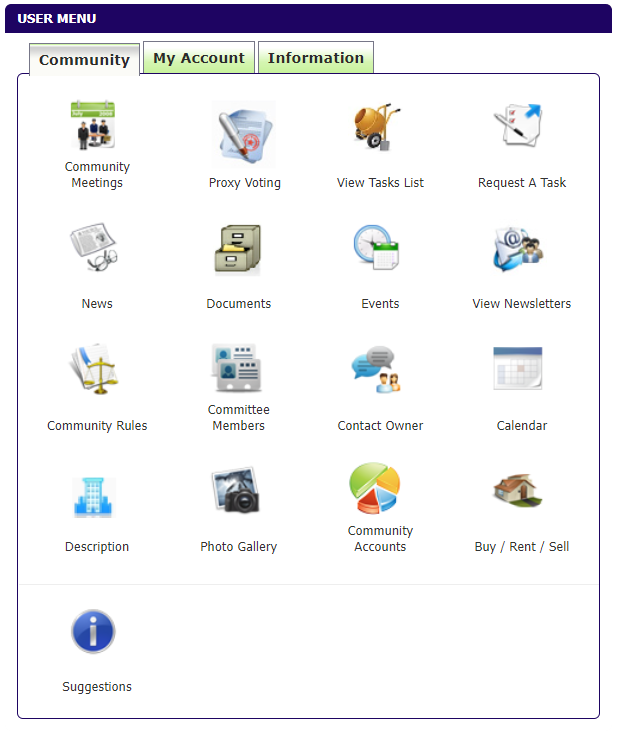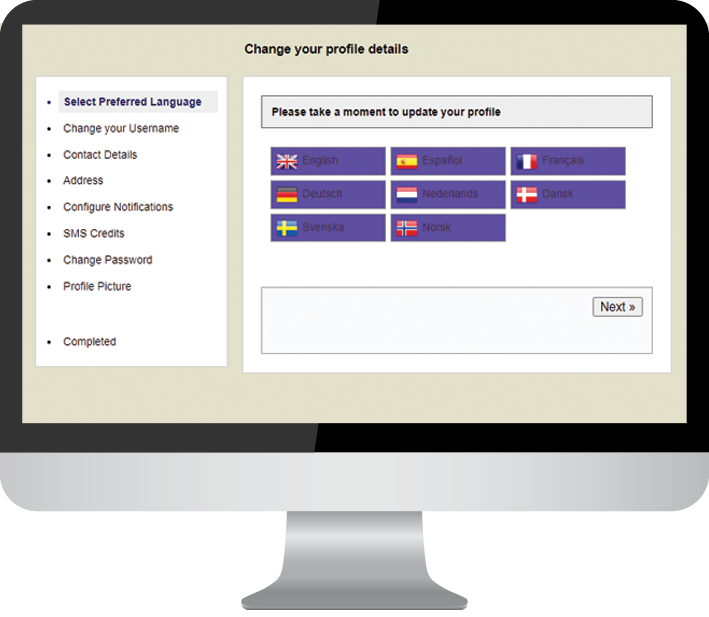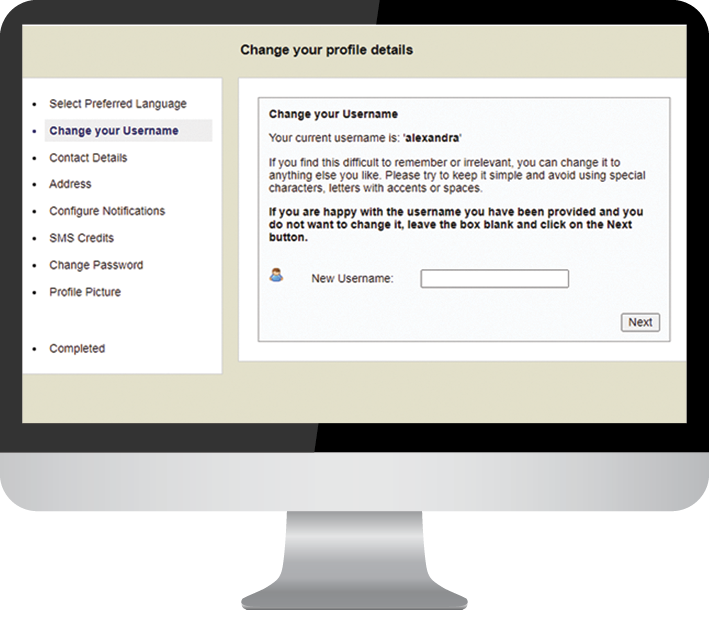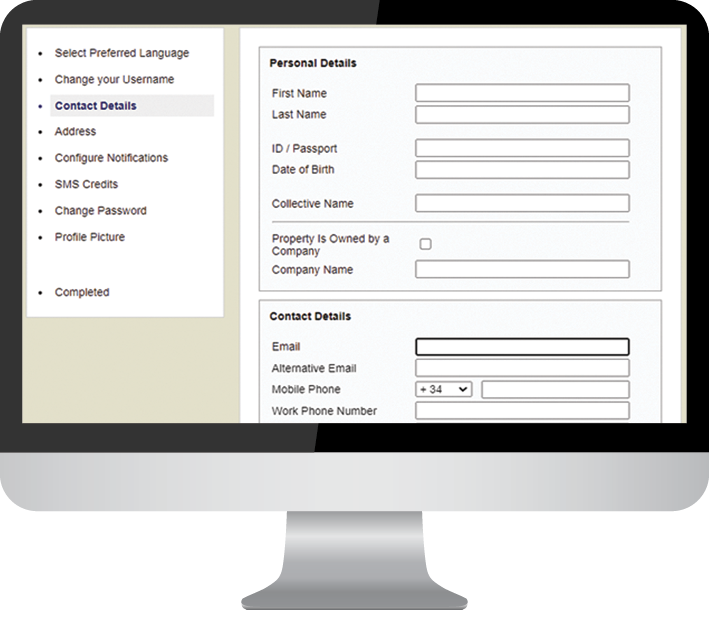Urbytus for Owners in just 5 minutes
Welcome to Urbytus, the platform for your home owners association. This is your platform. It belongs to your community and you own part of it. We believe that communication and transparency are two of the most important aspects of a community life.
Discuss matters regarding your community during the whole year. Make informed decisions and if you cannot attend the meeting simply delegate your vote simply and directly from the web.
Let’s get started
If you have not received your username and password already and you are stumbling on this article, please contact your administrator or president.
If already have logged in, you will have already been taken through the 5 steps to update your profile. However let’s start again and just make sure your personal data is up to date.
Discuss matters regarding your community during the whole year. Make informed decisions and if you cannot attend the meeting simply delegate your vote simply and directly from the web.
Let’s get started
If you have not received your username and password already and you are stumbling on this article, please contact your administrator or president.
If already have logged in, you will have already been taken through the 5 steps to update your profile. However let’s start again and just make sure your personal data is up to date.
NOTE: If at any time you forget your username, just click on the reset password link. Enter your email address and click on reset my password. You will receive an email with your username and a new password. Please change your password immediately and keep it safe at all times.
1) Update your profile
NOTE: If at any time you forget your username, just click on the reset password link. Enter your email address and click on reset my password. You will receive an email with your username and a new password. Please change your password immediately and keep it safe at all times.
On First login
You have four areas:
The centre, is the latest task activities, here you will see the latest 5 messages that the administrator, president or neighbours have written about the various things that are happening in your community.
The Right hand side Column you see three main boxes
Calendar of events on the top right hand side. This is a quick glance for seeing upcoming events like community meetings or other events held within the community. You can always click on “View All” to see more.
Community Administrator. Details of the Administrator with a quick contact box
Community Office. Details of the Community Office if you have one
DashBoard - User Menu
The left hand Column provides you with two options
DashBoard - User Menu
Quick Nagivation
The centre, is the latest task activities, here you will see the latest 5 messages that the administrator, president or neighbours have written about the various things that are happening in your community.
The Right hand side Column you see three main boxes
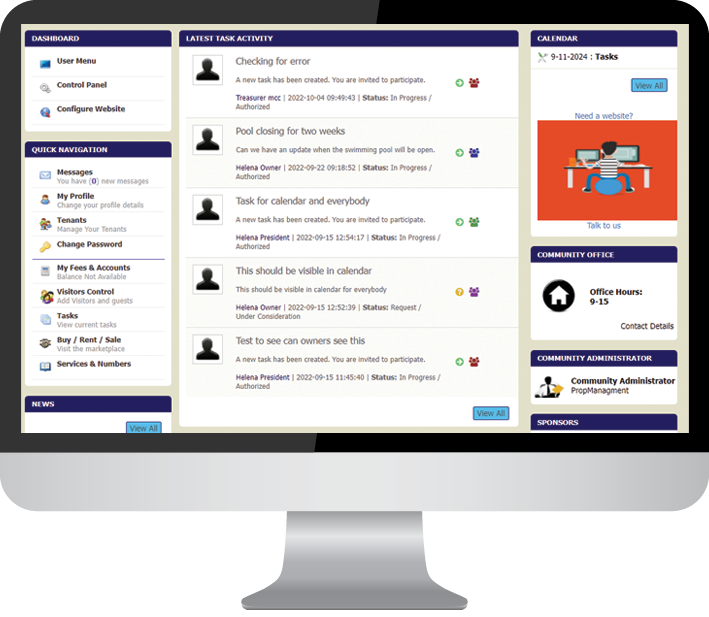
On first login
You have four areas:
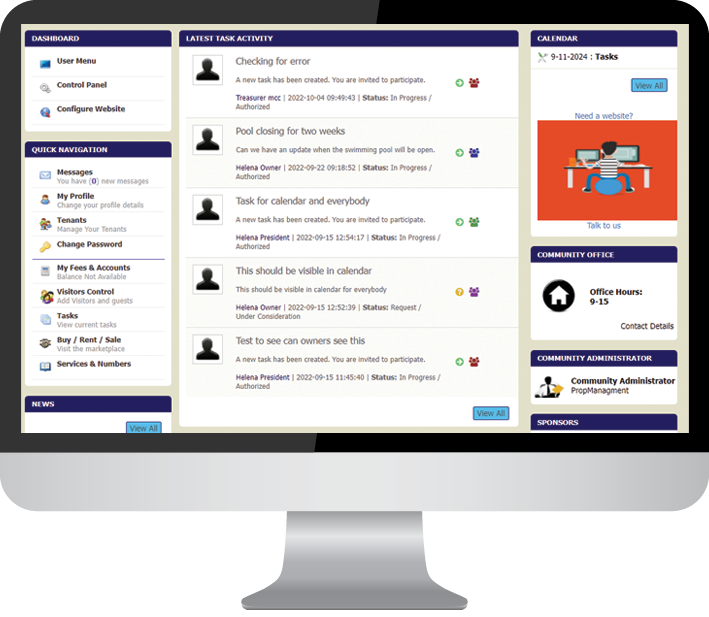
The centre, is the latest task activities, here you will see the latest 5 messages that the administrator, president or neighbours have written about the various things that are happening in your community.
The Right hand side Column you see three main boxes
Calendar of events on the top right hand side. This is a quick glance for seeing upcoming events like community meetings or other events held within the community. You can always click on “View All” to see more.
Community Administrator. Details of the Administrator with a quick contact box
Community Office. Details of the Community Office if you have one
DashBoard - User Menu
The left hand Column provides you with two options
DashBoard - User Menu
Quick Nagivation
The Right hand side Column you see three main boxes
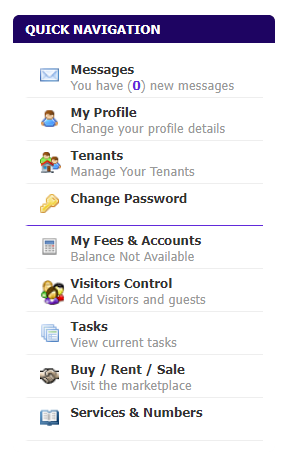
Quick Navigation
Quick Navigation
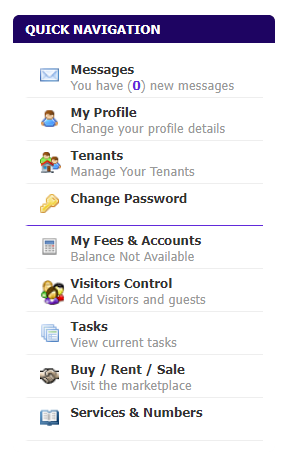
User menu
This is really a full menu area, where you can access everything. The menu is divided into three parts “Community”, “My Account” and “Information”. All icons are fairly self explanatory but let’s have a quick look at them all.
Community Meetings: Here you can see a list of all future and past meetings with all the meeting minutes and other related documents. All documents are group by year and each meeting is grouped in that year.
Proxy Vote: If you need to assign a representative to present you at a particular community meeting, here is the best way to do it. It is simple, just type in the name of the person who is going to represent you, select the meeting date and finally if you own more than one property in that community select the property and repeat the procedure for all other properties. You will see a list of all proxy votes that you have sent on the top of the page. ( For example in this case on 16 Aug 2011 you authorized Ms Penasse to present you as the owner of property No 28 at the community meeting to be held on the AGM of 7 Nov 2011. ) To complete the form you can also type in the email address of your representative for example maria@hotmail.com and specify which language they speak. Click “send” and a copy will be posted to your Administrator and president
View Tasks List & Request a Task: You’ve already seen this option from the Quick Navigation menu but it is also available here. If you want to report an issue, please use this option. First search to make sure you are not duplicating it and then request a task to notify president and administrator.
News: General news from various sources and the community.
Documents: All documents related to the community.
Events: a calendar list of events happening in your community.
View Newsletter: A list of all current and past news letters sent by your president or administrator.
Community Rules, Committee Members, A link to allow you to contact other owners, A full calendar of events, Description of the community, A community Photo Gallery and Buy / Sell / Rent option for your property or any second hand items you may have.
Community Rules: This is where you may find a single file or various rules as individual comments.
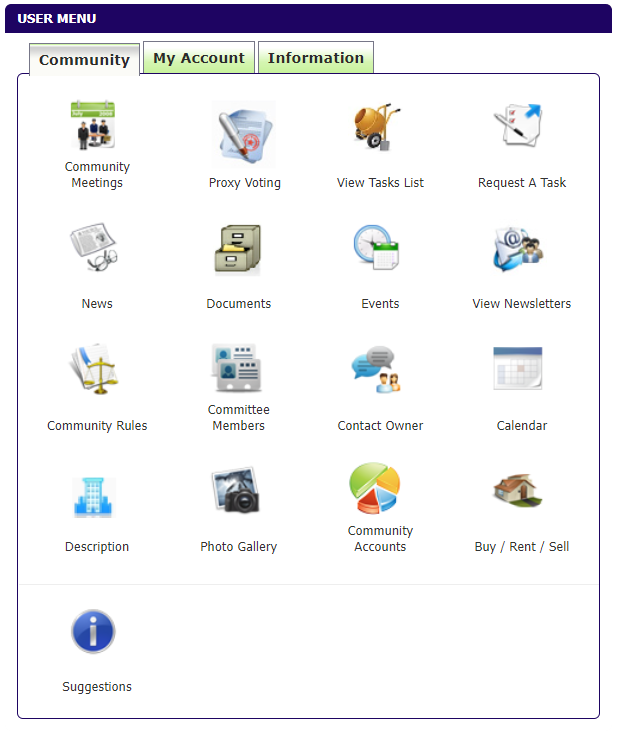
User menu
This is really a full menu area, where you can access everything. The menu is divided into three parts “Community”, “My Account” and “Information”. All icons are fairly self explanatory but let’s have a quick look at them all.